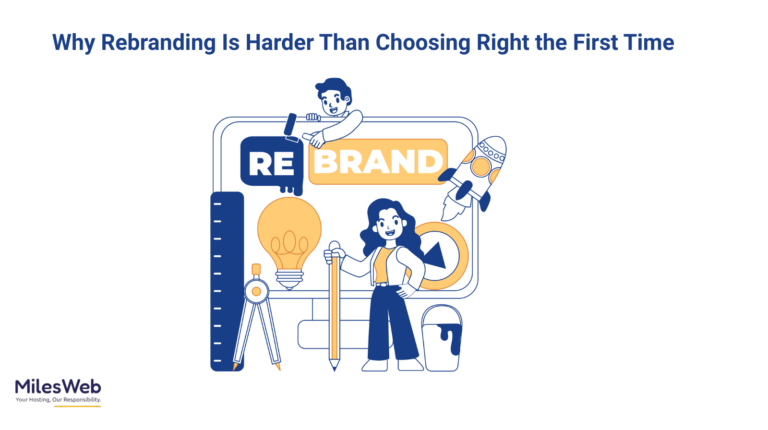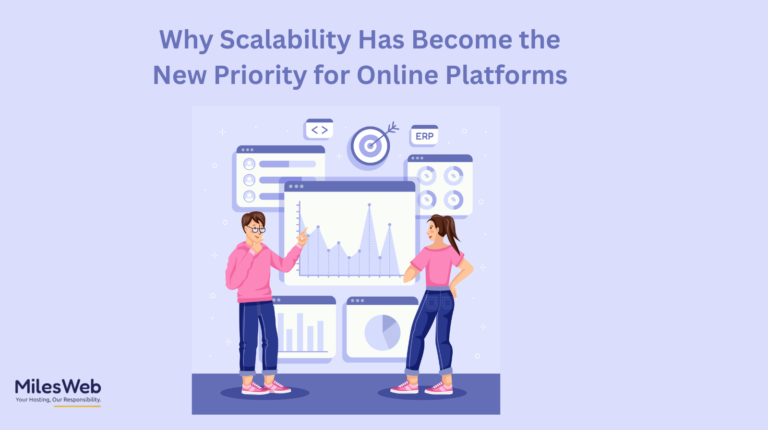If you’re in B2B sales or marketing, you’ve probably heard of LinkedIn Sales Navigator. It’s like a superpower for finding and connecting with the right people to grow your business. But if you’re new to it or not sure how to make it work for you, don’t worry—I’ve got you covered.
What Is LinkedIn Sales Navigator?
Before we get into the how-to, let’s quickly talk about what LinkedIn Sales Navigator is. It’s a paid LinkedIn tool built for salespeople and marketing teams. Unlike the free version of LinkedIn, Sales Navigator gives you advanced search filters, real-time insights, and features to help you find and connect with potential customers (aka leads).
Think of it as a treasure map to find decision-makers who might be interested in your product or service.
Why is it so great for lead generation? It lets you narrow down LinkedIn’s massive network of over 1 billion professionals to find exactly the right people. Plus, it helps you engage with them in a personal, meaningful way. Okay, let’s jump into the steps to make it work for you!
Read This Also: Top 10 Best Salesforce Community Cloud Implementation Partners For Your Business
Step 1: Get Your Sales Navigator Account Ready
To start, you’ll need to sign up for Sales Navigator. If you don’t have an account yet, head to LinkedIn and choose a plan. It offers three levels—Core, Advanced, and Enterprise.
For most people, the Core plan is enough to kick off lead generation. It includes advanced search filters, lead lists, and InMail credits (more on that later). LinkedIn often offers a free trial, so you can test it out before committing.

Once you’re signed up, optimize your LinkedIn profile. Your profile is like your business card—it’s the first thing prospects see.
Make sure your photo is professional, your headline is clear (e.g., “Helping businesses grow with awesome software”), and your summary explains what you do and how you help clients.
A polished profile builds trust and makes people more likely to respond.
Step 2: Create Your Ideal Customer Profile (ICP)
To find the best leads, you need to know exactly who your target is. That’s where your Ideal Customer Profile (ICP) comes in. An ICP outlines the characteristics of your dream customer. Ask yourself:
- What industry are they in? (e.g., tech, healthcare)
- What’s their company size? (e.g., 50–200 employees)
- What’s their job title? (e.g., Marketing Director, CEO)
- Where are they located? (e.g., New York, UK)
- What problems does your product or service solve for them?
For example, if you sell HR software, your ICP might be HR managers at mid-sized tech companies in the U.S. who need help with employee onboarding. The clearer your ICP, the better Sales Navigator can help you find those people.
Step 3: Use Advanced Search Filters to Find Leads
Now comes the fun part—finding leads! Sales Navigator’s search tool is its secret weapon. It offers over 30 filters to narrow down your target audience. Here’s how to use it:
- Go to the Search Bar: On the Sales Navigator homepage, click the search bar and select “Lead filters” to search for people or “Account filters” to search for companies.
- Apply Filters: Start with broad filters like industry (e.g., “Software”) and company size (e.g., “51–200 employees”). Then get specific with job title (e.g., “Sales Manager”) or location (e.g., “California”).
- Use Boolean Search: For even more precision, use Boolean operators like AND, OR, and NOT in the keyword or job title fields. For example, searching “Marketing AND Director” will show people with both words in their profile.
- Check Spotlight Filters: Sales Navigator has special filters called “Spotlights” that show leads who recently changed jobs, posted on LinkedIn, or share connections with you. These are gold for finding engaged prospects.
Let’s say you’re targeting CFOs in the finance industry in London. Set your filters for “Finance” (industry), “CFO” (job title), and “Greater London” (location). You’ll get a list of people who match those criteria. Save your search to get alerts when new leads pop up.
Step 4: Build and Organize Lead Lists
Once you’ve found potential leads, save them to a list. Sales Navigator lets you create custom lead lists to keep things organized. Here’s how:
- Save Leads: In your search results, check the box next to each lead you want to save, then click “Save to List.” Create a new list or add them to an existing one.
- Organize Lists: Name your lists based on your ICP or campaign (e.g., “Tech CFOs” or “Q4 Outreach”). This helps you manage your prospects easily.
- Add Notes and Tags: For each lead, you can add notes (e.g., “Interested in automation tools”) or tags (e.g., “Decision Maker”) to stay organized.
Lists are a game-changer because they let you monitor updates, like job changes or posts, without needing to search again. Plus, you can send messages directly from the list.
Read This: Making On-Demand Services Better: How Geo-Fencing Helps Gojek-Like Businesses
Step 5: Engage with Leads the Right Way

Finding leads is just the start—now you need to connect with them. Sales Navigator makes it easy to reach out, but you’ve got to do it thoughtfully. Here are some tips:
- Send Connection Requests: Start with a personalized connection request. Keep it short and mention something specific, like “I saw your post about [topic] and thought you’d be interested in [your solution].” Avoid generic messages—they get ignored.
- Send InMail Messages: Sales Navigator provides InMail credits (typically 50 per month) to contact people outside your network. Write a concise, value-focused InMail. For example: “Hi [Name], I noticed you’re leading [Company]’s growth efforts. Our tool helped [similar company] boost [result]. Can we chat?” Check back if you don’t hear back, but don’t overdo it.
- Engage with Content: Like or comment on your leads’ posts to get on their radar. If they post about a challenge your product solves, share an insightful comment or a helpful resource.
- Leverage TeamLink: Use the TeamLink filter to find mutual connections who can introduce you. A warm intro is way more effective than a cold message.
The key is to be human, not salesy. Build rapport before pitching hard. People buy from people they trust.
Step 6: Track and Follow Up
Lead generation isn’t a one-and-done deal. It’s about building relationships over time. Sales Navigator helps you stay on top of things:
- Monitor Updates: Check your lead lists for updates like job changes or company news. These are perfect excuses to reach out. For example, “Congrats on your new role at [Company]! I’d love to share how we can support your team.”
- Set Alerts: Turn on alerts for saved searches or leads to get real-time notifications about new prospects or activities.
- Follow Up: If a lead doesn’t respond, send a polite follow-up after a week or two. Share a case study, article, or quick tip to add value.
Consistency is everything. Even if a lead isn’t ready now, staying in touch keeps you top of mind when they’re ready to buy.
Step 7: Measure and Improve
To get the most out of Sales Navigator, track your results and tweak your approach. Ask yourself:
- How many leads are responding to your messages?
- Which filters or messages get the best results?
- Are you targeting the right industries or roles?
Use Sales Navigator’s dashboard to see your activity and engagement levels. If something’s not working, try new filters, rewrite your messages, or focus on a different audience. The more you experiment, the better your results.
Bonus Tips for Success
- Integrate with Your CRM: Connect Sales Navigator to your CRM (like Salesforce or HubSpot) to sync leads and track progress. This saves time and keeps your data clean.
- Post Content: Share valuable content on LinkedIn to attract leads to you. For example, post tips, case studies, or industry insights. Leads who see your posts are more likely to respond.
- Join Groups: Use Sales Navigator to find LinkedIn groups where your ICP hangs out. Engage in discussions to build credibility and connect with prospects.
Read This: How Digital Marketing Services Can Boost Your Business
Final Thoughts
LinkedIn Sales Navigator is a powerful tool for lead generation, but it’s not a magic wand. It takes strategy, patience, and a human touch to turn prospects into customers.
By setting up your account, defining your ICP, using advanced filters, and engaging thoughtfully, you can build a pipeline of high-quality leads that drive real results.
So, what are you waiting for? Log into Sales Navigator, start searching, and reach out to your dream clients. You’ve got this! If you have questions or tips of your own, drop them in the comments—I’d love to hear from you.
Happy prospecting!