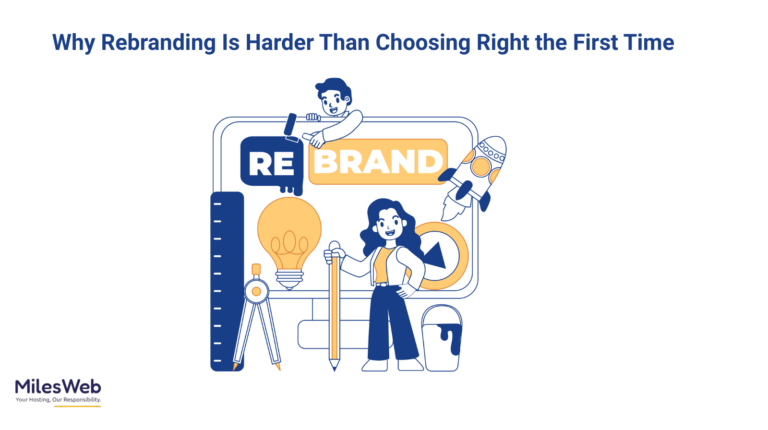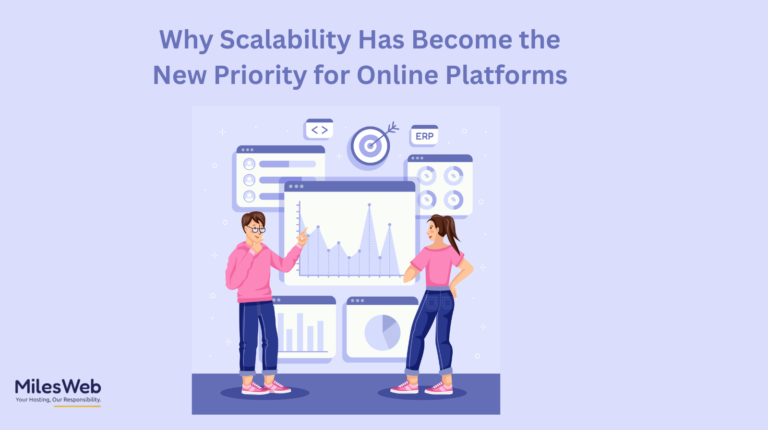If you have been amazed by ChatGPT’s intelligence, you are not alone. It is one of the most versatile AI platforms today, capable of answering questions, generating ideas, writing content, and even helping with coding. But here’s the secret: ChatGPT can become even smarter with the right set of tools and plugins.
These add-ons do not just enhance ChatGPT’s functionality; they turn it into a customized powerhouse built around your workflow. Whether you are a student, entrepreneur, marketer, or developer, these tools help you work faster, think deeper, and achieve more with less effort.
Let’s explore the top ChatGPT tools and plugins that are trending right now and see how they are redefining productivity, creativity, and innovation.
Why Enhance ChatGPT?
ChatGPT is already an incredible AI assistant, but like any smart tool, it can do more when you expand its capabilities.
Enhancing ChatGPT with plugins allows it to:
- Access live and updated information instead of relying on older data.
- Automate daily tasks like scheduling, data entry, and note-taking.
- Create stunning visuals with design plugins like Canva.
- Process and summarize documents, saving hours of manual reading.
- Perform complex calculations and data analysis with precision.
Users who integrate these tools gain a major edge. They do not just use ChatGPT for conversation; they turn it into a fully equipped AI assistant that keeps up with modern demands.
1. WebChatGPT – Real-Time Internet Access
ChatGPT’s standard version does not browse the internet, meaning it cannot fetch recent data or trends. WebChatGPT fixes that. It allows ChatGPT to pull live results directly from the web, including articles, research papers, product listings, and breaking news.
Example:
Ask, “What are the latest developments in AI-driven marketing?” and WebChatGPT retrieves current insights, ensuring your answers are accurate and timely.
Why It Is Powerful:
It keeps you updated with real-world information, ideal for students researching projects, journalists sourcing fresh data, or marketers tracking trends.
How to Use It:
Install the WebChatGPT extension for Chrome or Firefox, connect it to your ChatGPT account, and toggle the Web Access feature when needed.
Competitive Edge:
Professionals using WebChatGPT stay ahead by making decisions based on up-to-date knowledge while others rely on outdated or static data.
2. Code Interpreter – Smarter Data and Coding Capabilities
For anyone who works with data, programming, or analytics, the Code Interpreter plugin (also known as Advanced Data Analysis) is a must-have. It lets ChatGPT write, debug, and execute code in multiple programming languages like Python and JavaScript. It can also visualize datasets, create graphs, and even help build algorithms.
Example:
You can upload a dataset like sales data or survey results, and ChatGPT will instantly analyze trends, generate charts, and provide recommendations.
Why It Is Useful:
This tool saves time by combining code writing, data analysis, and visualization into one platform. It is like having a data scientist and coding tutor working together for you.
Best For:
Students learning programming, developers testing snippets, and professionals analyzing business or financial data.
Advantage Over Others:
While many rely on separate tools like Excel, Jupyter, or Tableau, ChatGPT with Code Interpreter unifies everything under one AI-powered workspace that is faster, smarter, and easier.
3. Zapier – Automate Your Workflow
Zapier is the ultimate automation tool that integrates ChatGPT with over 5,000 popular apps like Gmail, Google Sheets, Slack, Trello, and Notion. It helps you automate repetitive tasks without needing any coding knowledge.
Example:
Whenever you ask ChatGPT to generate blog ideas, Zapier can automatically save them to your Google Docs or Trello board for later use.
Why It Is Powerful:
It simplifies time-consuming work by creating Zaps, which are custom automated actions. You can connect ChatGPT to your email, CRM, or calendar, making your workflow faster and more organized.
Extra Tip:
Start with small automations like saving notes or sending reminders, then expand into more advanced multi-step workflows once you are comfortable.
Why It Gives You an Edge:
Instead of juggling between platforms, Zapier-powered ChatGPT users operate on autopilot, reducing manual effort and improving efficiency dramatically.
4. Canva Plugin – Design with AI Effortlessly
ChatGPT is a master of words, but when it comes to visuals, the Canva plugin brings your ideas to life. It allows you to generate and edit stunning graphics, infographics, presentations, and social media posts directly from within ChatGPT.
Example:
Type, “Create a modern infographic explaining renewable energy growth,” and ChatGPT will generate a ready-to-edit design in Canva.
Why It Is Impressive:
You do not need design experience. The plugin combines ChatGPT’s creativity with Canva’s templates and tools. It is perfect for marketers, content creators, and small business owners who need professional designs quickly.
How to Use It:
Activate the Canva plugin through the ChatGPT plugin store and link your Canva account. Both free and paid Canva accounts work seamlessly.
Competitive Edge:
While others outsource their designs or spend hours learning design software, Canva users with ChatGPT produce high-quality visuals in minutes.
5. Wolfram Alpha – The Ultimate Knowledge Booster
Wolfram Alpha supercharges ChatGPT with scientific precision and mathematical reasoning. It gives access to a powerful computational engine that can solve complex equations, analyze data, and explain detailed concepts in math, physics, engineering, and finance.
Example:
Ask ChatGPT to calculate compound interest or solve a calculus problem. With Wolfram enabled, it provides exact answers and detailed explanations.
Why It Is a Game-Changer:
This plugin elevates ChatGPT’s accuracy in technical fields, transforming it into a dependable assistant for researchers, engineers, and students.
Ideal Use:
Perfect for academic use, quantitative projects, financial modeling, and scientific analysis.
User Advantage:
While general users rely on estimates, Wolfram users get accurate, data-backed answers with full transparency and step-by-step logic.
6. PDF Reader – Analyze and Summarize Documents Instantly
If you deal with lengthy reports, research papers, or contracts, the PDF Reader plugin is a huge time-saver. It allows ChatGPT to read, summarize, and extract relevant data from PDF documents in seconds.
Example:
Upload a 50-page market report and ask ChatGPT to summarize key trends or generate a quick bullet-point summary.
Why It Is Beneficial:
It saves hours of manual reading and ensures you do not miss crucial insights. It is especially useful for students, researchers, business analysts, and lawyers.
Best Part:
You can also ask follow-up questions about the document, making it a true interactive reading experience.
Competitive Advantage:
Professionals using this plugin can review, summarize, and report faster, improving turnaround time compared to traditional manual document review.
Read Also This :- ChatGPT vs Gemini vs Copilot: Understanding the Key Differences Between AI Giants.
Emerging Trends in ChatGPT Tools and Plugins
1. Agentic AI
AI tools are becoming more autonomous. Modern plugins enable ChatGPT to perform multi-step actions such as researching, summarizing, and executing commands independently.
2. Multimodal AI
AI is evolving to process text, images, voice, and video simultaneously. This opens opportunities for content creators, educators, and businesses to engage audiences more interactively.
3. Personalized AI Memory
ChatGPT’s memory feature now remembers preferences and context, allowing for consistent tone, writing style, and knowledge continuity across sessions.
4. Low-Code and No-Code AI Tools
AI plugins now allow anyone, even without coding skills, to build automations, chatbots, and workflows easily, helping small businesses and startups scale efficiently.
5. Ethical and Secure AI Usage
As AI becomes more powerful, responsible usage and privacy-first approaches are becoming essential for trust and long-term success.
Tips for Using ChatGPT Plugins Effectively
- Start simple: Pick two or three plugins that align with your work.
- Combine creatively: Use tools together like WebChatGPT for research and Canva for visuals.
- Stay updated: Check the ChatGPT Plugin Store regularly for new releases.
- Optimize your workflow: Automate routine processes using Zapier or similar tools.
- Protect your data: Always handle sensitive files securely when using plugins.
Final Words
ChatGPT is already one of the most advanced AI tools available, but when you add these plugins, it becomes unstoppable. From live web browsing and automation to design, analytics, and document processing, these tools make ChatGPT a truly all-in-one digital assistant.
Professionals, students, and creators who enhance ChatGPT are already working smarter, faster, and more creatively than ever before. So choose the plugins that fit your workflow, experiment with integrations, and experience how a smarter ChatGPT can redefine your productivity.
It is time to go beyond the basics and make ChatGPT work exactly the way you want it to.